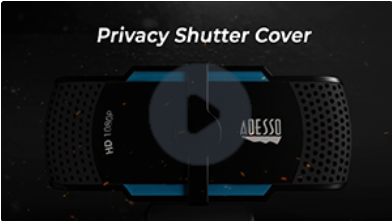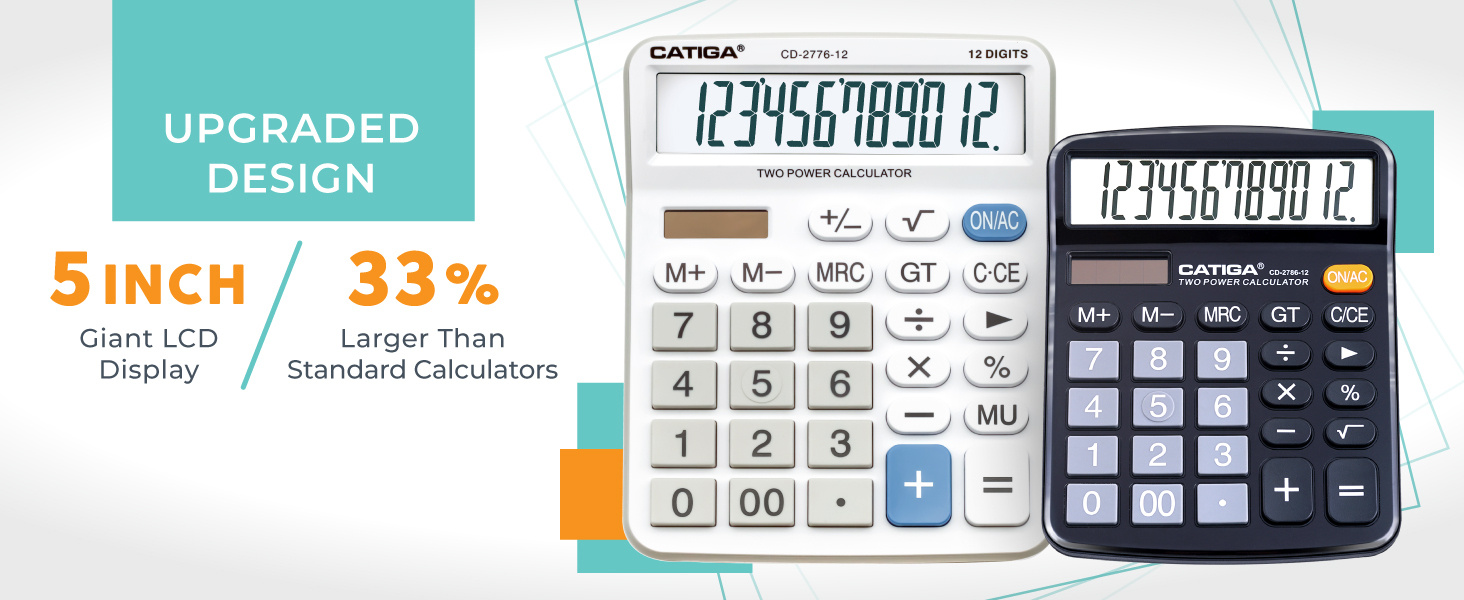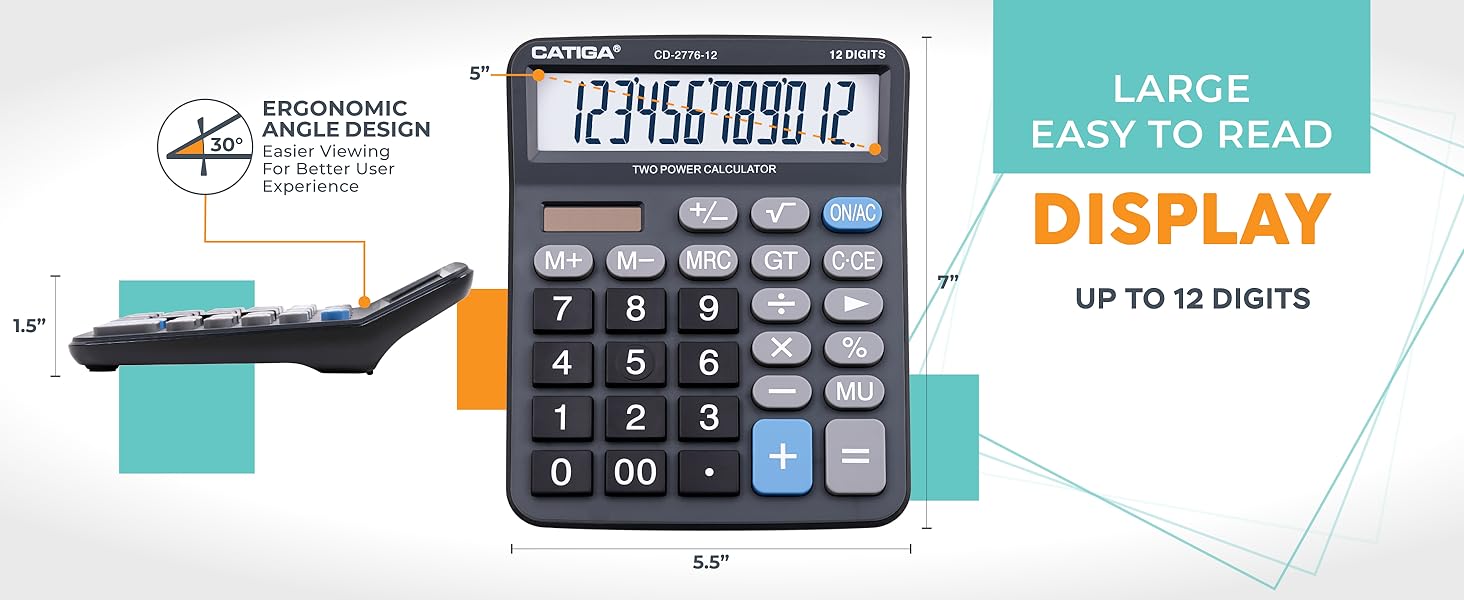Search Results for:
Frequently Asked Questions 2
Air Mouse Go Plus
Product Installation:
Where do I download the MotionTools software for my PC or Mac?
You can download your MotionTools software (for PC or Mac systems) from the download page.
What do the different lights on my mouse mean?
The 3 orange lights indicate the battery level. The blue light flashes when trying to connect to the USB receiver. The blue light is steady when used on the desk or in the air.
Can I use the Air Mouse GO Plus with my Unix or Linux system?
Unfortunately, not. The Air Mouse GO Plus is designed and supported to work on PC Windows (Windows XP and above) and on Apple Mac (OS X Snow Leopard and above) systems only.
Does the Air Mouse GO Plus work on a Mac?
The Air Mouse GO Plus is designed and supported to work on PC Windows (Windows XP and above) and on Apple Mac (OS X Snow Leopard and above) systems.
How do I install my Air Mouse GO Plus?
Installing the Air Mouse GO Plus is a snap. Just follow the instructions in the Quick Start Guide shipped with your mouse
Troubleshooting:
The Mouse LED does not flash in the charging cradle and the mouse does not charge.
Verify that the Charge cradle is plugged into an AC adapter or a USB port on your system. If plugged into the system, make sure the system is turned on. If it still doesn’t show lights, remove and reinstall the battery on the mouse to reset the mouse.
When using the Mouse in the air, the cursor is visible but shows no movement.
It is possible that the gyroscope is not activated. Squeeze or double-click the trigger on the bottom of the mouse.
The cursor moves too fast or too slow.
The speed or acceleration may not be set properly. Change the cursor tracking speed in the mouse control panel.
When pressing the Activate trigger, the LED on the mouse is off.
The light will only come on when the mouse is transmitting to the USB receiver, while holding the activation trigger move the mouse the light should come on.
When pressing the Activate button, the LED on the mouse is flashing.
Your batteries are low. Recharge the internal battery pack by placing the mouse on its charging cradle.
My wireless network is causing interference. Can this be corrected?
The Gyration 2.4GHz product uses a technique called interference avoidance so it will automatically channel away from wireless networks, Bluetooth devices etc. The problem with network interference generally is caused by the wireless router or access point being set up to broadcast over the entire 2.4GHz band. There should be set up options in the router or access point to set the broadcast bandwidth to something other than all 800 channels available in the 2.4GHz band. Once the SSID is changed the problem should go away (preferred non-overlapping channels are 1, 6, and 11).
The Cursor movement is choppy or erratic.
Move the USB receiver to a different USB port (front of system vs. back) or try a short USB extension cable to move the USB receiver.
or
There could be radio interference. Move the receiver away from other electronic devises (e.g. monitor, speakers, radio, etc.).
The Mouse LED comes on when the activate button is pressed, but the receiver is unresponsive.
It is possible that your Mouse and Receiver are not synchronized. Connect the devices as shown in your Quick Start Guide.
My mouse does not respond to any button press and the lights do not flash anymore.
Remove and reinstall the battery to reboot the mouse. Then set the mouse on a charge cradle, you should see it light up as it starts charging.
Troubleshoot my Air Mouse GO Plus product installation.
Troubleshooting the Air Mouse GO Plus installation is a snap. Just follow the instructions in the Quick Start Guide shipped with your mouse.
Air Mouse Elite
Product Installation:
What do the different lights on my mouse mean?
The 3 orange lights indicate the battery level. The blue light flashes when trying to connect to the USB receiver. The blue light is steady when used on the desk or in the air.
Can I use the Air Mouse Elite with my Unix or Linux system?
Unfortunately not. The Air Mouse Elite is designed and supported to work on PC Windows (Windows XP and above) and on Apple Mac (OS X Snow Leopard and above) systems only.
Does the Air Mouse Elite work on a Mac?
The Air Mouse Elite is designed and supported to work on PC Windows (Windows XP and above) and on Apple Mac (OS X Snow Leopard and above) systems.
How do I install my Air Mouse Elite?
Installing the Air Mouse Elite is a snap. Just follow the instructions in the Quick Start Guide shipped with your mouse
Troubleshooting:
The Mouse LED does not flash in the charging cradle and the mouse does not charge.
In this state, the mouse does not respond to any button press, not even the “connect” button on the mouse. This is an indication that the mouse battery is low. Place mouse on charging cradle (It takes 5 hours to completely recharge battery), remove mouse, and press the connect button on the mouse. A quick blue flash should appear on the mouse – indicating the mouse has started up and is active. If the mouse was placed on charger for five hours and was previously connected, a three level-amber flash will appear quickly followed by an active blue LED.
The cursor drifts off the screen.
Generally speaking you should not have problems with the cursor drifting since the mouse was calibrated prior to shipping. If you do experience drift just set the mouse on the charge cradle for 5 minutes and it will recalibrate.
When using the Mouse in the air, the cursor is visible but shows no movement.
It is possible that the gyroscope is not activated. Squeeze or double-click the trigger on the bottom of the mouse.
The cursor moves too fast or too slow.
The speed or acceleration may not be set properly. Change the cursor tracking speed in the mouse control panel.
When pressing the Activate trigger, the LED on the mouse is off.
In this state, the mouse does not respond to any button press, not even the “connect” button on the mouse. This is an indication that the mouse battery is low. Place mouse on charging cradle (It takes 5 hours to completely recharge battery), remove mouse, and press the connect button on the mouse. A quick blue flash should appear on the mouse – indicating the mouse has started up and is active. If the mouse was placed on charger for five hours and was previously connected, a three level-amber flash will appear quickly followed by an active blue LED.
When pressing the trigger button, the LED on the mouse is flashing.
Your batteries are low. Recharge the internal battery pack by placing the mouse on its charging cradle.
My wireless network is causing interference. Can this be corrected?
The Gyration 2.4GHz product uses a technique called interference avoidance so it will automatically channel away from wireless networks, Bluetooth devices etc. The problem with network interference generally is caused by the wireless router or access point being set up to broadcast over the entire 2.4GHz band. There should be set up options in the router or access point to set the broadcast bandwidth to something other than all 800 channels available in the 2.4GHz band. Once the SSID is changed the problem should go away (preferred non-overlapping channels are 1, 6, and 11).
The Cursor movement is choppy or erratic.
There could be radio interference. Move the receiver away from other electronic devises (e.g. monitor, speakers, radio, etc.).
The Mouse LED comes on when the activate button is pressed, but the receiver is unresponsive.
It is possible that your Mouse and Receiver are not synchronized. Connect the devices as shown in your Quick Start Guide.
My mouse does not respond to any button press and the lights do not flash anymore.
In this state, the mouse does not respond to any button press, not even the “connect” button on the mouse. This is an indication that the mouse battery is low. Place mouse on charging cradle (It takes 5 hours to completely recharge battery), remove mouse, and press the connect button on the mouse. A quick blue flash should appear on the mouse – indicating the mouse has started up and is active. If the mouse was placed on charger for five hours and was previously connected, a three level-amber flash will appear quickly followed by an active blue LED.
Troubleshoot my Air Mouse Elite product installation.
Troubleshooting the Air Mouse Elite installation is a snap. Just follow the instructions in the Quick Start Guide shipped with your mouse
 Air Mouse Mobile
Air Mouse Mobile
Product Installation:
Where do I download the MotionTools software for my PC or Mac?
Can I use the Air Mouse Mobile with my Unix or Linux system?
Unfortunately not. The Air Mouse Mobile is designed and supported to work on PC Windows (Windows XP and above) and on Apple Mac (OS X Snow Leopard and above) systems only.
Does the Air Mouse Mobile work on a Mac?
The Air Mouse Mobile is designed and supported to work on PC Windows (Windows XP and above) and on Apple Mac (OS X Snow Leopard and above) systems.
How do I install my Air Mouse Mobile?
Installing the Air Mouse Mobile is a snap. Just follow the instructions in the QuickStart Guide shipped with your mouse, or download the guide at www.Gyration.com from the Air Mouse Mobile product page.
Troubleshooting:
The cursor drifts off the screen.
Generally speaking you should not have problems with the cursor drifting since the mouse was calibrated prior to shipping. Turn the mouse off then on, to reset the device. Double click the Gyro activation button (this will keep the gyro on).
Set the mouse on a steady surface (table top). Since this is a mouse you will have to set it on its side or with the front of the mouse hanging over the edge, otherwise the desktop sensor will automatically activate and stop the Gyro function.
The cursor will start to drift but should stop within 7 to 10 seconds as the Gyro re calibrates.
When using the Mouse in the air, the cursor is visible but shows no movement.
It is possible that the gyroscope is not activated. Squeeze or double-click the trigger on the bottom of the mouse.
The cursor moves too fast or too slow.
The speed or acceleration may not be set properly. Change the cursor tracking speed in the mouse control panel.
My wireless network is causing interference. Can this be corrected?
The Gyration 2.4GHz product uses a technique called interference avoidance so it will automatically channel away from wireless networks, Bluetooth devices etc. The problem with network interference generally is caused by the wireless router or access point being set up to broadcast over the entire 2.4GHz band. There should be set up options in the router or access point to set the broadcast bandwidth to something other than all 800 channels available in the 2.4GHz band. Once the SSID is changed the problem should go away (preferred non-overlapping channels are 1, 6, and 11).
The Cursor movement is choppy or erratic.
Move the USB receiver to a different USB port (front of system vs. back) or try a short USB extension cable to move the USB receiver.
or
There could be radio interference. Move the receiver away from other electronic devises (e.g. monitor, speakers, radio, etc.).
My mouse does not respond to any button press and the lights do not flash anymore.
First, check on the underside of the mouse to confirm that the power switch is on. If it is, then there’s a good chance that the batteries are exhausted. Replace the AAA mouse batteries, checking for proper orientation.
 Air Mouse Voice
Air Mouse Voice
Product Installation:
Do I need Bluetooth 4.0 LE to use Air Mouse Voice?
Yes. If you’re using an older system that offers Bluetooth, but not necessarily Bluetooth 4.0 Low Energy, connectivity you may need to purchase an after-market Bluetooth 4 Low Energy receiver dongle to connect to Air Mouse Voice.
Do I need a 64-bit version of Windows or OS X to use Air Mouse Voice?
Yes, to access the presentation effects, assignable button profiles and voice commands. You can still use Air Mouse Voice on older systems using 32-bit operating systems, but only as a two button desktop or handheld mouse. To re-install the older version of MotionTools, version 2.2
Can I use my Air Mouse Voice with older versions of MotionTools?
No. The presentation tools and screen effects, assignable buttons and voice commands all require MotionTools (version 3.0).
Can I use my Air Mouse Voice without the MotionTools 3.0 software installed?
Yes, Air Mouse will use native drivers on your Windows or OS X system for desktop and handheld operation as a two-button mouse. To access your presentation effects, assignable buttons and voice commands, however, MotionTools 3.0 must be installed and active.
How do I install my Air Mouse Voice?
Installing the Air Mouse Voice is easy. Just follow the instructions in the Quick Start Guide shipped with your mouse:
- Confirm that your system is running a 64-bit version of Windows or OS X and that it supports Bluetooth 4.0 LE connectivity.
- Install your mouse batteries (with directions matching those in the battery bay) and turn ON the mouse using the ON/OFF switch on the underside.
- Connect Air Mouse Voice to your PC or Mac using the computer’s Bluetooth connection wizard. Press the Bluetooth ‘connect’ button on the mouse, then pair it in the computer’s Bluetooth connection window. At this point, your Air Mouse Voice should be functioning properly as a two-button mouse.
Troubleshooting:
My Air Mouse Voice is depleting its battery at a rapid rate.
As a Bluetooth device, your Air Mouse Voice is always ON, even when you’re not using it. Be sure to switch the mouse OFF after using to conserve battery life.
How do I trouble-shoot my Air Mouse Voice installation?
Just follow the instructions shipped with your mouse:
- Confirm that your system is running a 64-bit version of Windows or OS X and that it supports Bluetooth 4.0 LE connectivity
- Check that your mouse batteries installed correctly and fully charged
- Confirm that your mouse ON/OFF switch (on underside of mouse) is set to ON
- Check that your MotionTools 3 software in installed and active
My cursor is drifting when using Air Mouse Voice in the air. How can I fix this?
The ‘in air’ operation of your Air Mouse Voice was calibrated during manufacture. If you find that your cursor is drifting, you can easily recalibrate it following these simple steps:
- Power off Air Mouse Voice (ON/OFF switch on underside)
- Holding the Trigger Button (underside of mouse), power the mouse back on.
- Now, set Air Mouse Voice down on a flat surface.
- After 5-10 seconds, the Air Mouse LED will blink 4 times, indicating a successful recalibration.
 Air Mouse Presenter
Air Mouse Presenter
Product Installation:
Can I connect the handset to multiple USB receivers?
No, Presenter’s handset is only pair with its supplied USB receiver.
Can I use Motion Tools with the Air Mouse Presenter?
No, Air Mouse Presenter doesn’t not support Gyration’s MotionTools 3 mouse customization and presentation effects software.
How do I reset the gyroscope in Presenter?
When the Status light flashes Green/Red for 5 seconds, this indicates that the Gyro needs calibration. Turn Presenter off and, holding the Previous Slide key, turn it back on. The Status Light will slowly flash Green/Red for 10 seconds while Presenter is calibrating, then turn solid Green for 3 seconds, indicating a successful recalibration of Presenter’s gyroscope.
How do I pair the USB receiver to the handset?
The Handset is paired with the USB receiver at the factory prior to shipping. Should re-pairing become necessary, plug the Presenter UHF Receiver Dongle into an available USB port on your computer, press and hold the CONNECT button on the handset for 3 seconds. The Status light will alternatively flash Green & Red until paired: or will go off after 1 minute if pairing has failed.
What does Presenter’s “Status” light indicate?
- Power on – The Status light will turn Green for 3 seconds, then turn off.
- Pairing Mode – The Status light will alternatively flash Green & Red until paired: or will go off after 1 minute if pairing has failed. Pairing must be initiated (by pressing the connect button on the handset) within 1 minute of plugging the USB receiver into your system.
- Pairing Success – The Status light will flash 3 times, then turn off when pairing is successful.
- Low Battery – Low battery warning will be indicated by slow Red flash every 3 seconds, until the power is drained out or the power turned off.
- Laser On / Warning – While the laser button is pressed and the laser is on, the Status light will light up Green.
- Gyro Calibration – The Status light will alternatively flash Green & Red for 5 seconds to indicate that the Gyro is in need of calibration.
Can I use the Air Mouse Presenter with my Unix or Linux system?
Unfortunately not. The Air Mouse Prsenter is designed and supported to work on PC Windows (Windows XP and above) and on Apple Mac (OS X Snow Leopard and above) systems only.
Does the Air Mouse Presenter to work on a Mac?
The Air Mouse Presenter is designed and supported to work on PC Windows (Windows XP and above) and on Apple Mac (OS X Snow Leopard and above) systems.
How do I install my Air Mouse Presenter?
Installing the Air Mouse Presenter is a snap. Just follow the instructions in the Quick Start Guide shipped with your mouse
Troubleshooting:
My remote does not respond to any button press and the lights do not flash anymore.
First, check on the left side of the remote to confirm that the power switch is on. If it is, then there’s a good chance that the batteries are exhausted. Replace the AAA mouse batteries, checking for proper orientation.
Troubleshoot my Air Mouse Presenter product installation.
Troubleshooting the Air Mouse Presenter installation is a snap. Just follow the instructions in the Quick Start Guide shipped with your remote.
CAREERS
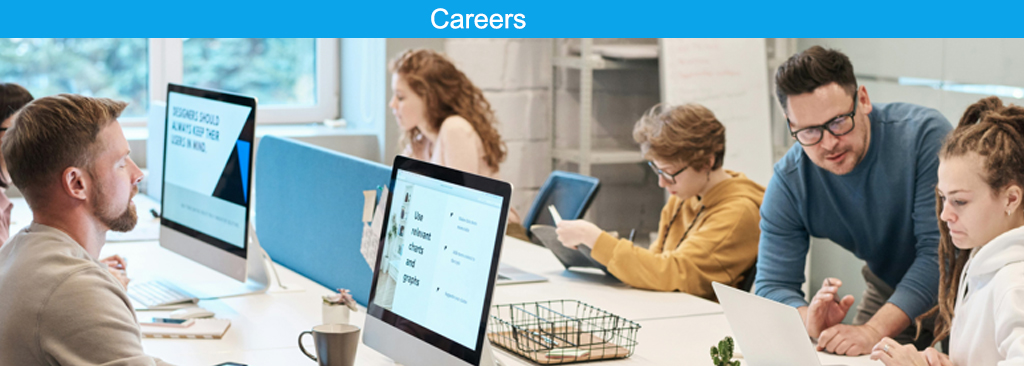
Technical Support Specialist (Computer peripherals, Automobile accessories, Consumer electronics devices)
Job Description
As a Technical Support Specialist in our Computer Peripherals distribution company, you will be the first line of support for all technical inquiries related to computer hardware and software devices. Your role is crucial in ensuring smooth operations and customer satisfaction. Here are the key responsibilities and qualifications:
Duties and Responsibilities:
- Customer Technical Support:
Handle technical support cases via phone and email. Assist customers in diagnosing and resolving hardware or software issues. - Website Maintenance:
Update the company website with tech tips and brief documents.
Ensure accurate and relevant information for customers. - System Testing and Maintenance:
Test computer components to maintain system functionality.
Collect relevant data for decision-making. - User Documentation:
Prepare datasheet, Quick guide operation instructions and reference material for users.
Qualifications:
- Market Research Skills:
Familiarity with market research techniques and databases.
Proficiency in MS Office, Adobe Photoshop , CRM tools, and online analytics. - Education:
Bachelor’s degree in Computer Science, Information Technology, or related field. - Experience:
Strong portfolio demonstrating past technical support experience.
Knowledge of computer peripherals and troubleshooting
Marketing Manager
(Automobile accessories, Consumer electronics devices)
Job Descriptions
As a Marketing Manager in the Car Tech sector, you will play a crucial role in driving marketing strategies and promoting our products. Your responsibilities will include creating marketing campaigns, collaborating with cross-functional teams, and ensuring successful product launches. Here are the key duties and qualifications:
Duties and Responsibilities:
• Marketing Planning
Will be mainly responsible for initiating and maintaining relationship with youtuber, social media influencers and constantly exploring opportunity for effective consumer marketing that
provided high ROI for the brand.
(1)Executing a wide variety of details that involve marketing trade shows and events, public relations
(2)Strategize annual marketing plan as well as budgeting
(3)Initiate and manage relationship with youtubers/ influencers and the outside entities / media.
(4)Manage product reviews. Reach out to selected youtuber/ influencers, send out product samples for review and get product review links back before product launch.
(5)Marketing Analysis-executing and analyzing results of advertisement and marketing campaigns.
- Copy writing and PR Content creation
(1)Create product descriptions and videos that highlight how the product enriches customers' lives and adds value, prioritizing benefits over technical details
(2)Initiate and Collaborate with cross-function team to Create PR Content including – Press Release /E-blast/ Event specific content
(3)Create product assets such as Product video, A+ Content.
- Managing social media and Media relationship including LinkedIn, Facebook, YouTube, Instagram
(1)Manage relationship with Youtuber/ Influencers and work creative campaign with Youtuber/ Influencers
(2)Hosting Facebook page and Instagram-monitoring online blogs/ forums for tracking communications related to the brand.
(3)Plan/ Execute social media campaigns
Qualifications:
- Bachelor's degree in Marketing, Public Relation, Business or related fields, with a minimum of 3 years of relevant marketing experience.
• Proficiency in Microsoft Office, Adobe Photoshop, Premier Pro software, and online applications (CRM tools, online analytics, Google AdWords, etc.).
• Strong portfolio showcasing past marketing campaigns (including PR, Social Media Campaign, Influencer Program, market research, and SEO etc)
• Be able to network and reach out for new youtubers and work out deal with effective ROI.
Product Manager
(Computer peripherals, Automobile accessories, Consumer electronics devices)
Job Descriptions:
We are looking for a Product Manager who is passionate about computer peripherals, automobile accessories or consumer electronics devices, has experience in developing and launching innovative products in this field. You will be responsible for managing the entire product lifecycle, from ideation to launch our products, such as Dashcam, Infotainment system, Action Camera, Bodycam, Headset and speaker.
Responsibilities:
- Define product vision, strategy, roadmap, and requirements for our products, in collaboration with cross-functional teams,
such as engineering, design, marketing, sales, and support. - Manage the product development process, from prototyping to testing to launch, ensuring timely delivery and quality standards.
- Provide Datasheet, User’s Guide and customer support
- Monitor and analyze product performance, user feedback, and market trends, and make data-driven decisions to optimize and improve the product.
- Evaluate and manage product partnerships, vendors, and suppliers, and negotiate contracts and agreements.
Requirements:
- Familiarity with product design, Bill of Materials and overseas supplier chain management.
- 3+ years of experience as a Product Manager or similar role.
- Ability to support sales and marketing activities, such as creating product demos, presentations, and collateral.
- Excellent communication, presentation skills, and the ability to work effectively with diverse teams.
- Bachelor’s degree or higher in Computer Science, Electronic engineering or related field.
Sales Manager
(Distribution Channel)
Job Descriptions
We are looking for a Sales Manager who is experienced in distribution sales and has strong knowledge of the major distributors and DMRs, such as Ingram Micro, TD Synnex, D&H, Essandent, ASI, Malab, CDW, Insight, SHI, Dell, HP, Staples, Office Depot in the industry. You will be responsible for managing and growing our sales through these channels, as well as developing and maintaining relationships with key accounts and partners. You will also lead and coach a team of sales representatives and ensure they meet their sales targets and objectives.
Responsibilities:
- Develop and implement effective sales strategies and plans for the distribution and DMR channels
- Identify and pursue new sales opportunities and leads with existing and potential customers and partners
- Negotiate contracts and agreements with distributors and DMRs and ensure compliance with company policies and standards
- Monitor and analyze sales data, market trends, and customer feedback and provide reports and insights to senior management
- Resolve any issues or problems that arise in the sales process and ensure customer satisfaction
- Provide training, guidance, and feedback to the sales team and motivate them to achieve their goals
- Collaborate with other departments, such as marketing, product, and finance, to align sales efforts and optimize results
Requirements:
- Bachelor’s degree in business, marketing, or a related field
- Minimum of 5 years of experience in distribution sales management, familiarity with Ingram Micro, TD Synnex, D&H, Essendant, ASI, Malab and other
major distributors - Familiarity with CDW, Insight, SHI, Dell, HP, Staples, Office Depot, and other major DMRs
- Excellent communication, negotiation, and presentation skills
- Ability to work independently and as part of a team
Sales Manager
(Retailer Channel)
Job Descriptions
We are looking for a Retailer Channel Sales Manager who is experienced in managing and growing sales through retail channels, such as Bestbuy, Target, Sams Club, Costco, HSN, QVC, and more. You will be responsible for developing and executing sales strategies and plans for these channels, as well as building and maintaining relationships with key accounts and partners. You will also lead and coach a team of sales representatives and
ensure they meet their sales targets and objectives.
Responsibilities:
- Develop and implement effective sales strategies and plans for the retail channels
- Manage and oversee the sales performance and activities of the sales team
- Identify and pursue new sales opportunities and leads with existing and potential customers and partners
- Negotiate contracts and agreements with retailers and ensure compliance with company policies and standards
- Monitor and analyze sales data, market trends, and customer feedback and provide reports and insights to senior management
- Resolve any issues or problems that arise in the sales process and ensure customer satisfaction
- Provide training, guidance, and feedback to the sales team and motivate them to achieve their goals
- Collaborate with other departments, such as marketing, product, and finance, to align sales efforts and optimize results
Requirements:
- Bachelor’s degree in business, marketing, or a related field
- Minimum of 5 years of experience in retail sales management
- Familiarity with Bestbuy, Target, Sams Club, Costco, HSN, QVC, and other major retailers
- Proven track record of meeting or exceeding sales targets and growing sales revenue
- Excellent communication, negotiation, and presentation skills
- Strong analytical, problem-solving, and decision-making skills
- Ability to work independently and as part of a team
- Proficient in Microsoft Office and CRM software
Headset with Push to talk, Volume +/-, Answer/End Call Controls

 |
||
 |
 |
 |
| Push to Talk Gain complete control of your conversations with the P4T’s intuitive push-to-talk button. This feature allows you to effortlessly mute and unmute your discussions, providing instant privacy whenever necessary. |
Stays in Control With responsive volume, call-answer and talk buttons, the Xtream P4T offers users quick access to answering and ending calls, volume control and mic mute toggling. It’s perfect for call centers, customer service operations that require in-hand call control. |
Ready to Wear The Xtream P4T combines durability with comfort for long-term use. Its adjustable headband and soft ear pads ensure a perfect fit and ease, making it ideal for extended wearing periods. |
 |
 |
 |
| Fit & Flexible The P4T offers both flexibility and durability, providing a dependable headset solution with its fully adjustable and retractable microphone. Engineered for repeated adjustments and movement, it ensures lasting reliability. |
Compact and Dynamic The Xtream P4T, compact and lightweight, enhances portability and usability across desktop and mobile applications. Its sleek design allows for seamless integration into any workspace and is ideal for prolonged use. |
Plug-n-Play Simplicity Experience plug-and-play simplicity for both power and audio with the Xtream P4T’s convenient USB-C connector. It also comes with a USB-C to standard Type-A adapter, ensuring full compatibility for all your desktop devices. |
| Specifications | |
| Connection | USB-A, USB-A to C adapter connection |
| Control Buttons | Push to Talk, Volume +/-, Answer/End Call |
| Unit Driver | 30 mm |
| Impedance | 2.2 Kohms |
| Frequency Response | 20hz-20KHz |
| Cable Length | 6 ft (1.8m) |
| Sensitivity | 40±3dB (at 1KHz) |
Includes:
-
- Adesso Xtream P4T-TAA
- USB-C to USB-A adapter
- Quick User Guide
Requirements
- USB Power Source
| Item | Connectivity | UPC Code | Pack Dims | Pack Weight | Qty/Carton |
| Xtream P4T-TAA | USB-A, USB-A to C adapter connection | 783750013116 | 7.5 X 7 X 3 | 0.5 lb. | 10/40 |
12 Digits Printing Calculator (Silver)

 |
||
 |
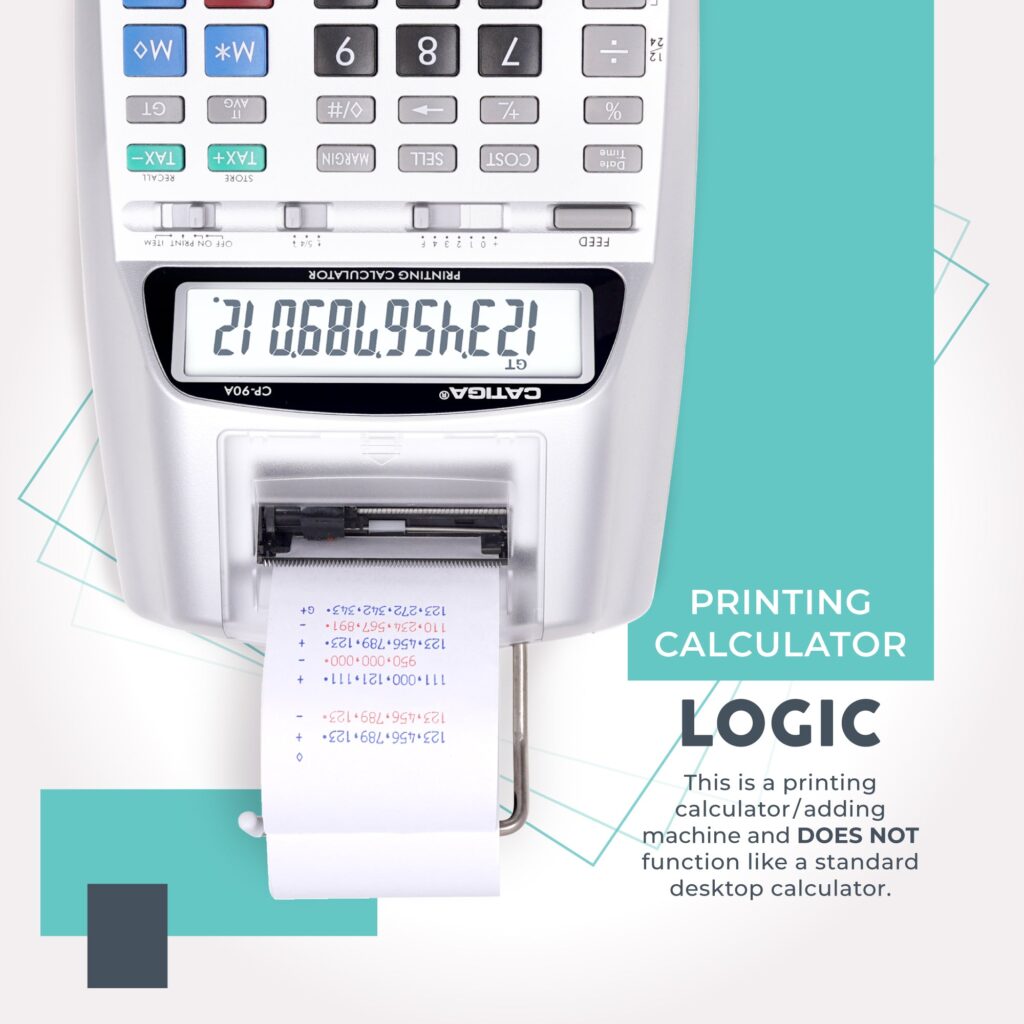 |
 |
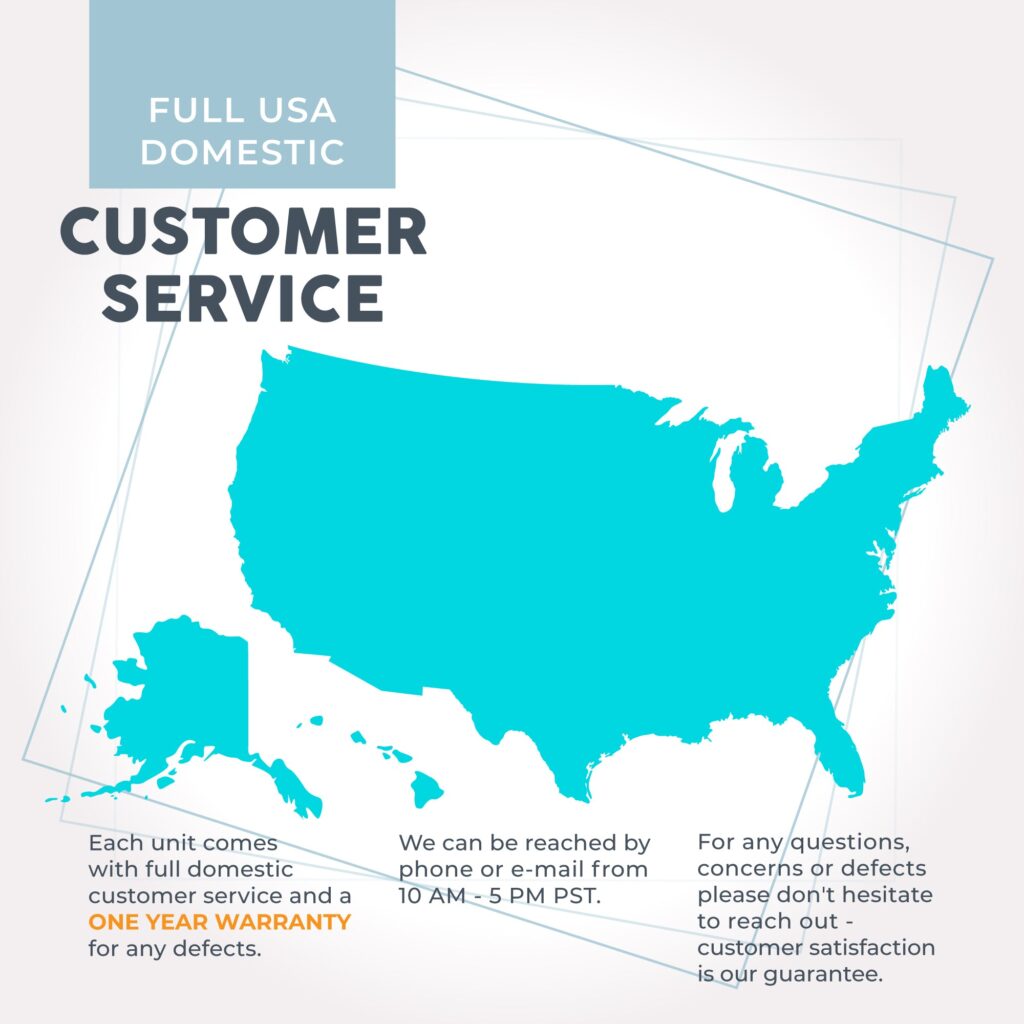 |
||
This adding machine comes with state-of-the-art upgrades: an easy-to-load paper mechanism, curved ergonomic buttons, an on/off switch, and a detailed instruction manual with examples.
[CLEAR DISPLAY] – Featuring a 4-inch screen, this calculator supports up to 12 digits – allowing you to calculate large numbers at a time. The screen is also very clear and easy to read, relieving strain on your eyes.
[TWO POWER SOURCES] – An AC adapter is included so you never have to worry about running out of power. However, this calculator is also for you if you want to travel. It supports 2 AA batteries (not included), giving you the option of mobility.
[2- COLOR PRINTER] – A 2-color Ink (Blue and Red) printer included within helps you organize your calculations. This calculator uses an industry-standard replaceable ink roller, the IR-40T, making the ink easy to replace.
![]()
|
Model Number |
DESCRIPTION |
Size (Inch) |
Weight (LB) |
UPC Code |
Qty/Carton |
|
CP-90AS |
12 Digits Printing Calculator (Silver) |
10.75 X 6.75 X 2.5 |
1.375 |
813629023424 |
24 |
12 Digits Printing Calculator (Black)

Product Description
 |
||
 |
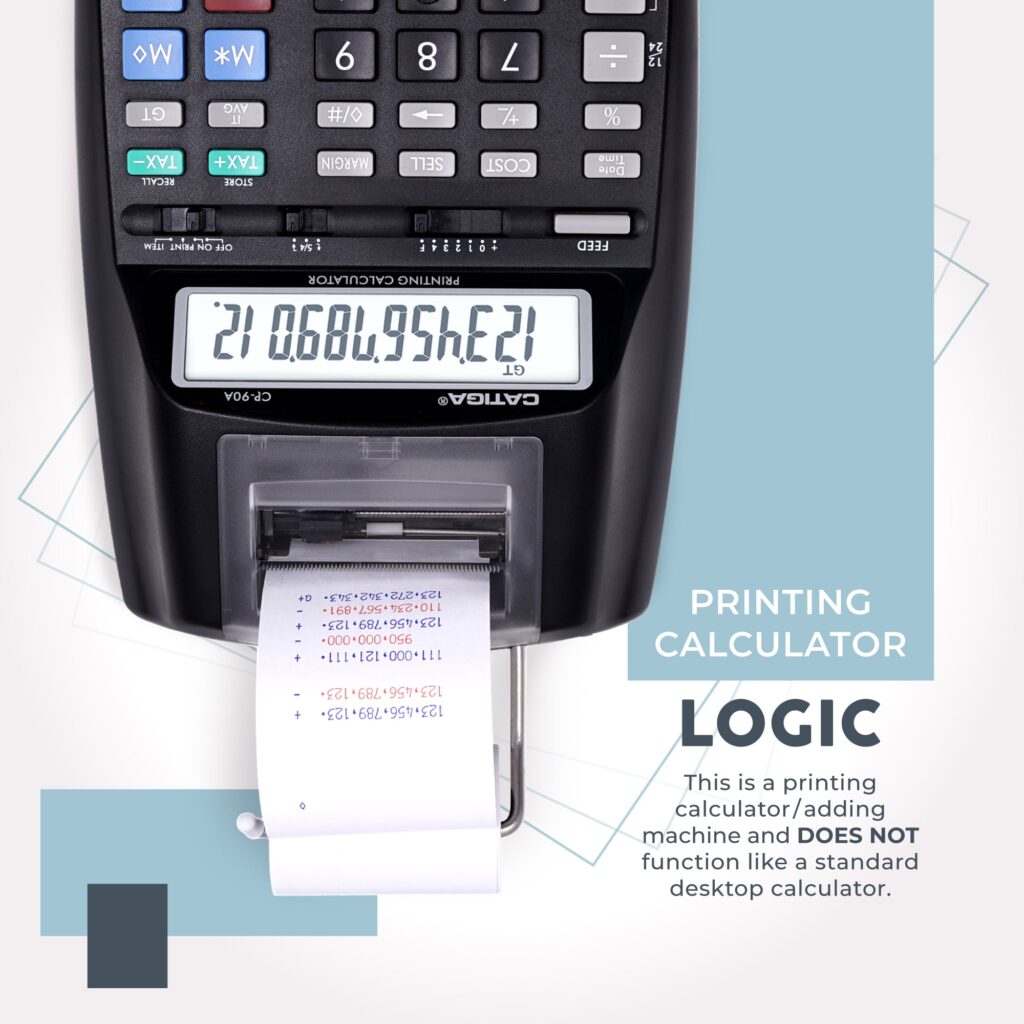 |
 |
 |
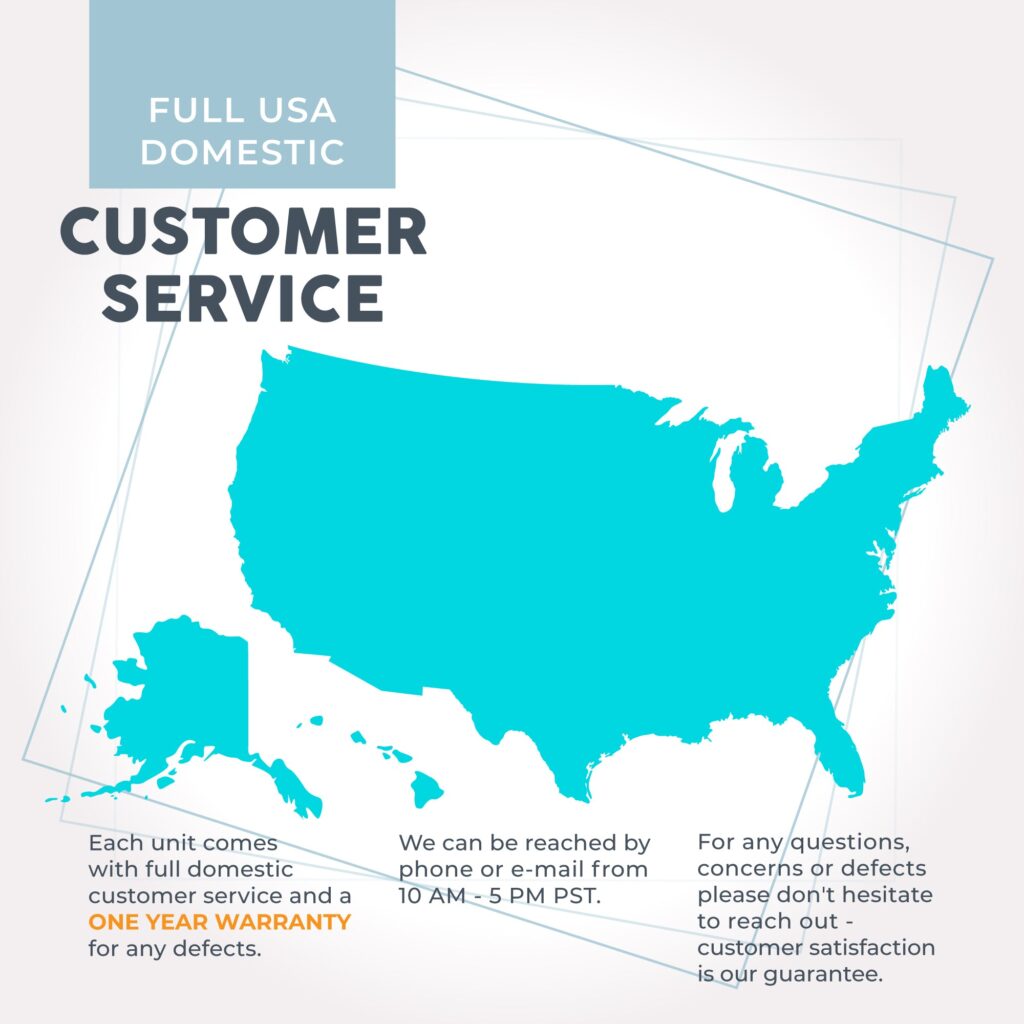 |
|
This adding machine comes with state-of-the-art upgrades: an easy-to-load paper mechanism, curved ergonomic buttons, an on/off switch, and a detailed instruction manual with examples.
[CLEAR DISPLAY] – Featuring a 4-inch screen, this calculator supports up to 12 digits – allowing you to calculate large numbers at a time. The screen is also very clear and easy to read, relieving strain on your eyes.
[TWO POWER SOURCES] – An AC adapter is included so you never have to worry about running out of power. However, if you want to travel, this calculator is also for you. It supports 2 AA batteries (not included), giving you the option of mobility.
[2- COLOR PRINTER] – A 2-color Ink (Blue and Red) printer included within helps you organize your calculations. This calculator uses an industry-standard replaceable ink roller, the IR-40T, making the ink easy to replace.
![]()
|
Model Number |
DESCRIPTION |
Size (Inch) |
Weight (LB) |
UPC Code |
Qty/Carton |
|
CP-90AB |
12 Digits Printing Calculator (Black) |
10.75 X 6.75 X 2.5 |
1.375 |
813629023448 |
24 |
Scientific Graphic and Engineering Calculator (Black)

Product Description
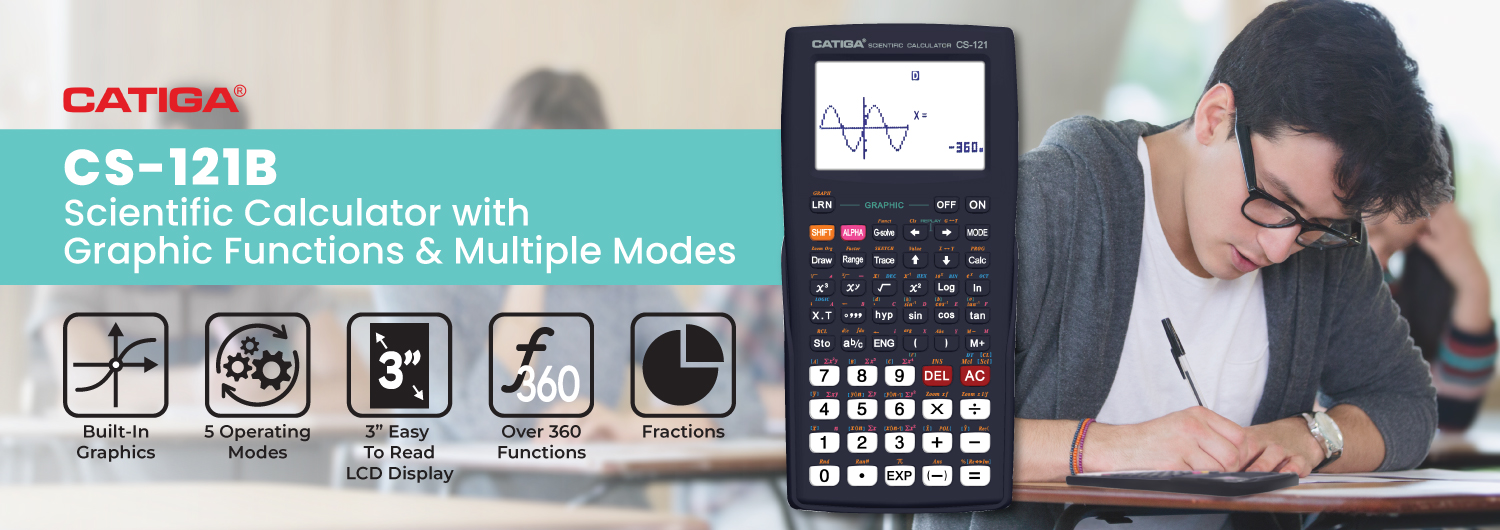 |
||
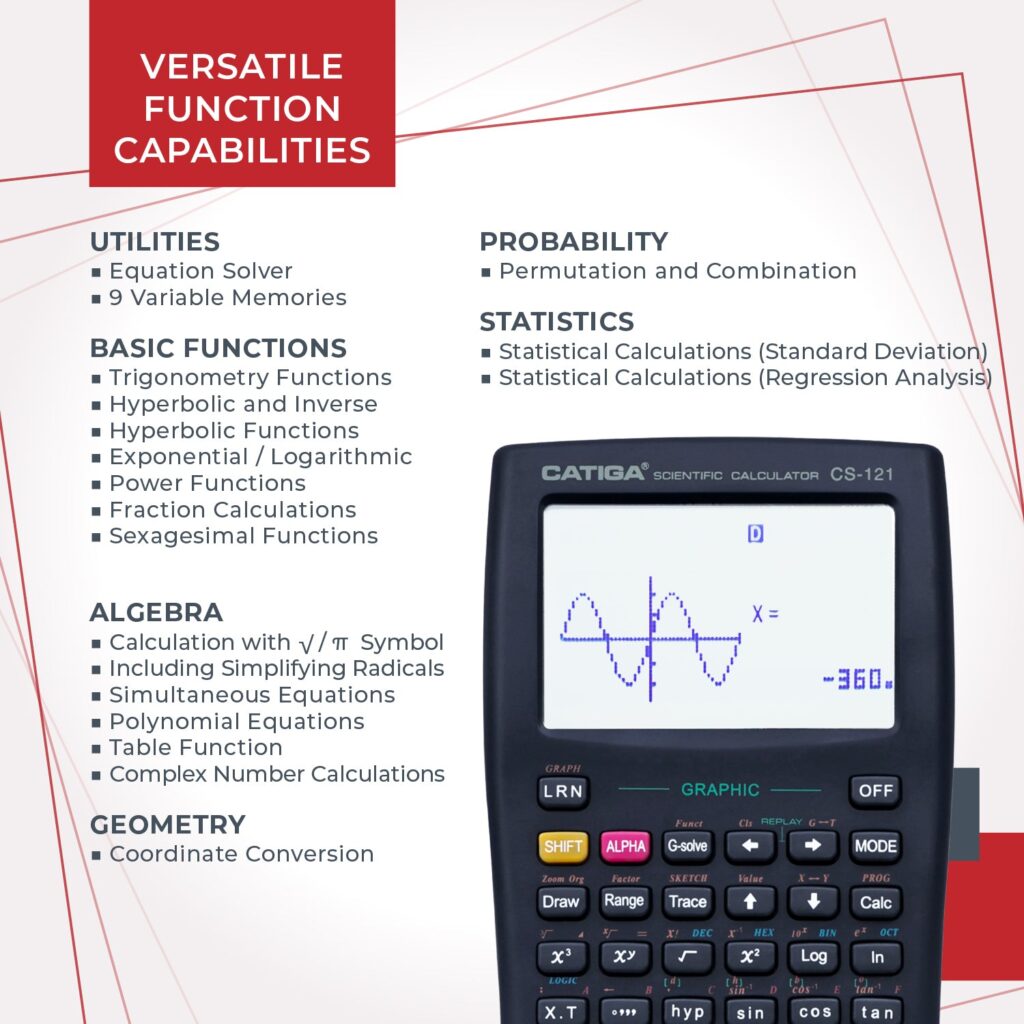 |
 |
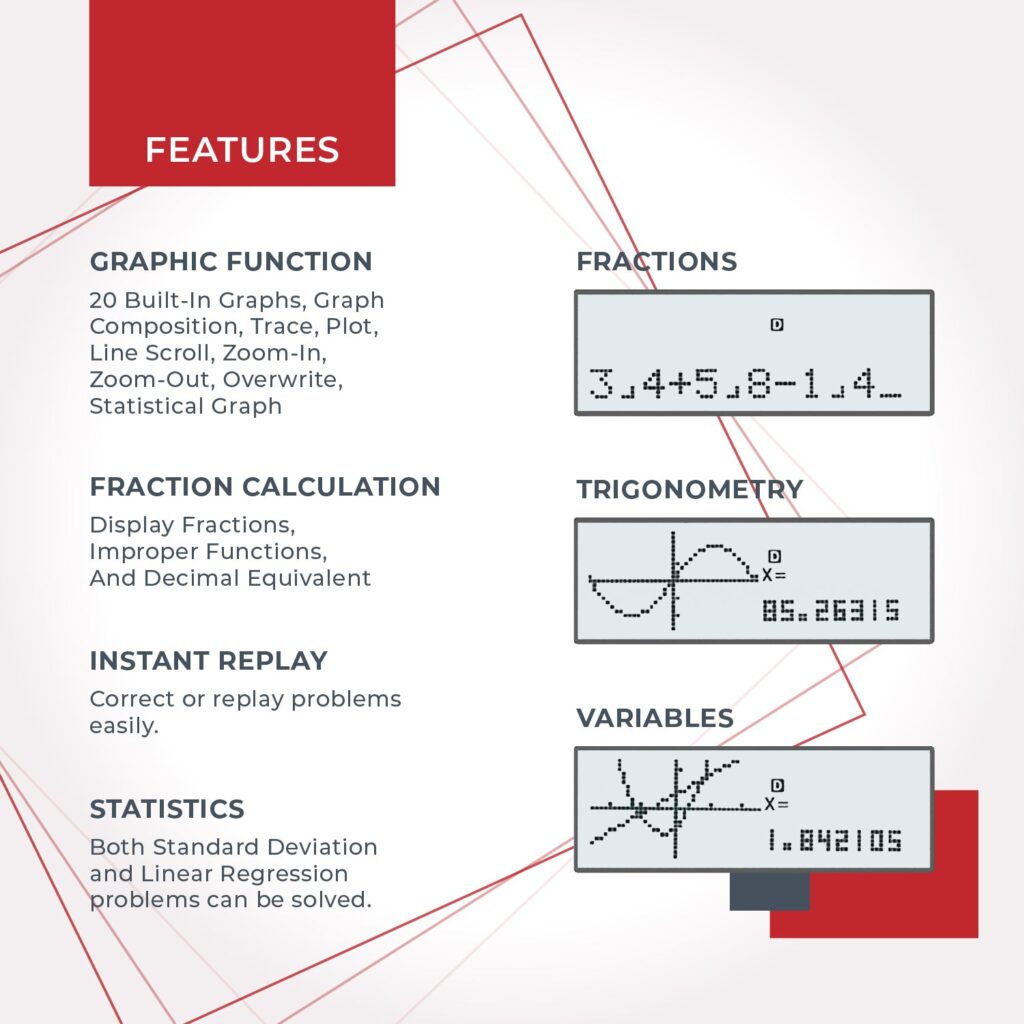 |
This is a scientific calculator that is able to show graphs of formulas. It features a screen large enough to be able to display graphs and equations simultaneously, allowing you to see calculations and corrections in high detail. Its 7 x 3.3 size ensures comfortable use.
MULTIPLE MODES – This calculator features 3 operating modes: Angular Measurement, Calculation, and Display modes. More information is available in the photos.
Over 280 functions – IIncluding fractions, statistics, complex number calculations, linear regression, standard deviation, permutations, and variable solving.
![]()
|
Model Number |
DESCRIPTION |
Size (Inch) |
Weight (LB) |
UPC Code |
Qty/Carton |
|
CS-121B |
Scientific Graphic and Engineering Calculator (Black) |
7.25 X 3.6 X 1.2 |
0.45 |
813629027019 |
20/80 |
Scientific Graphic and Engineering Calculator (Black)

Product Description
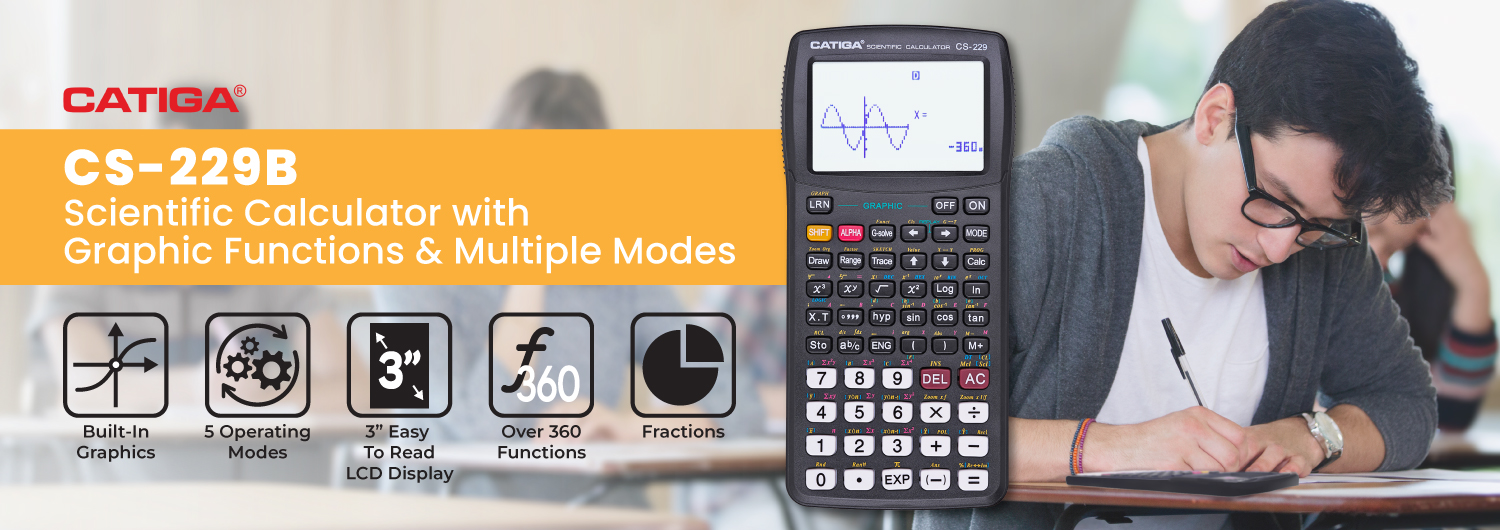 |
||
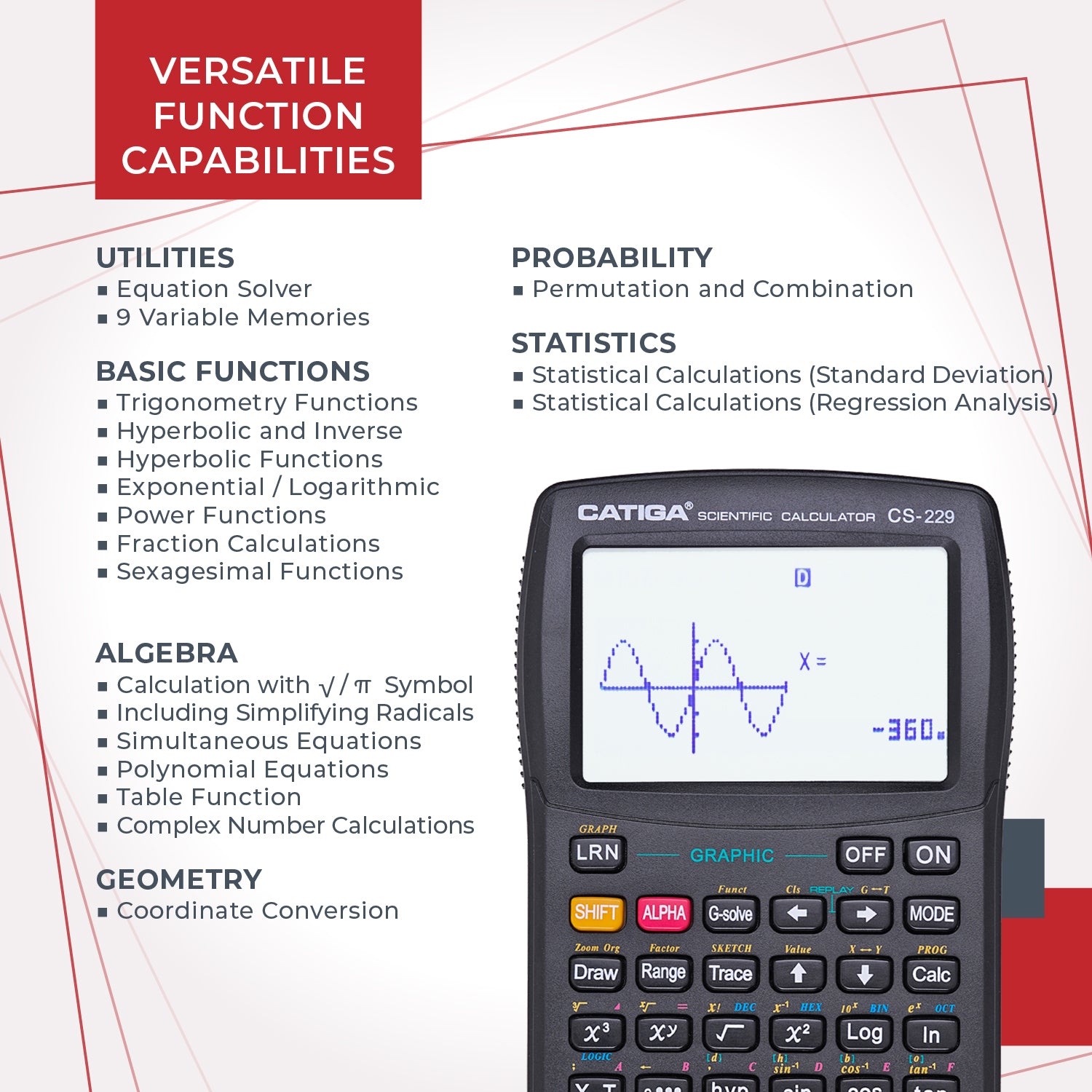 |
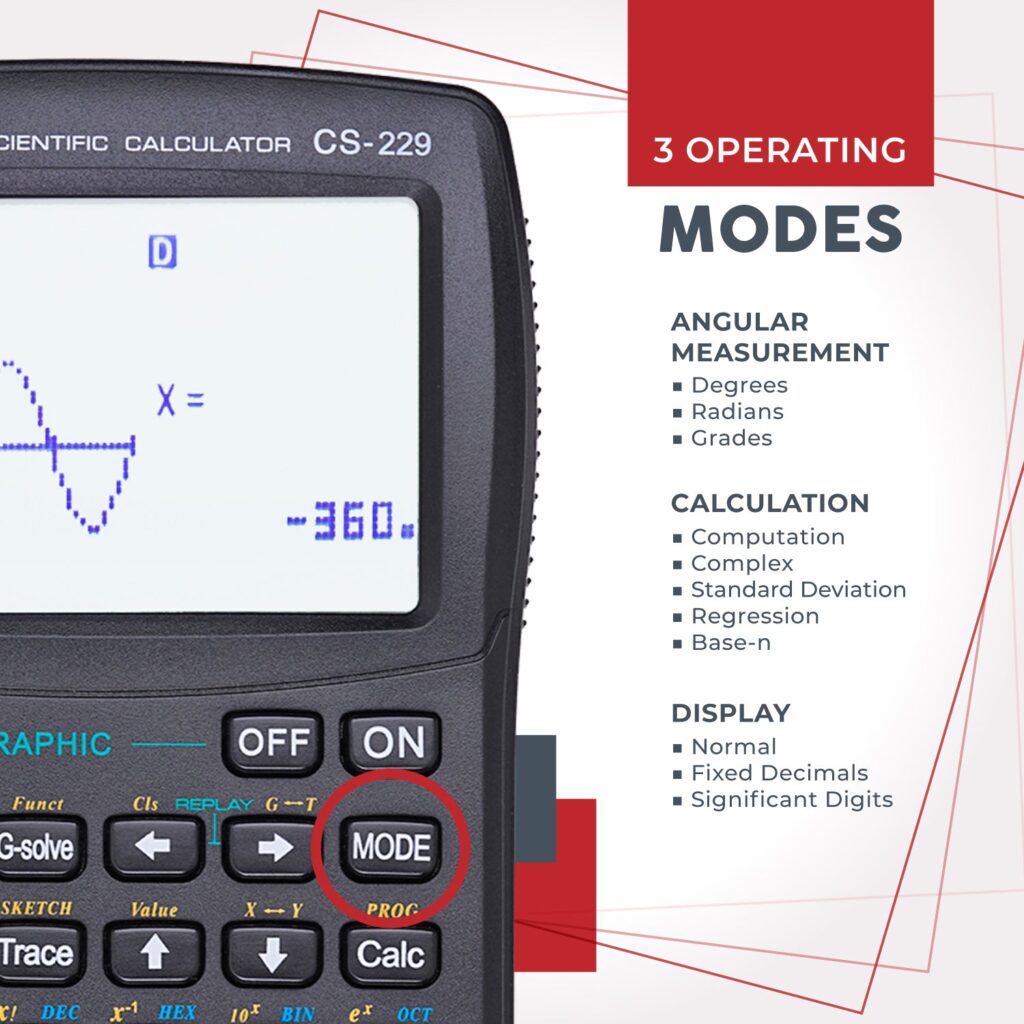 |
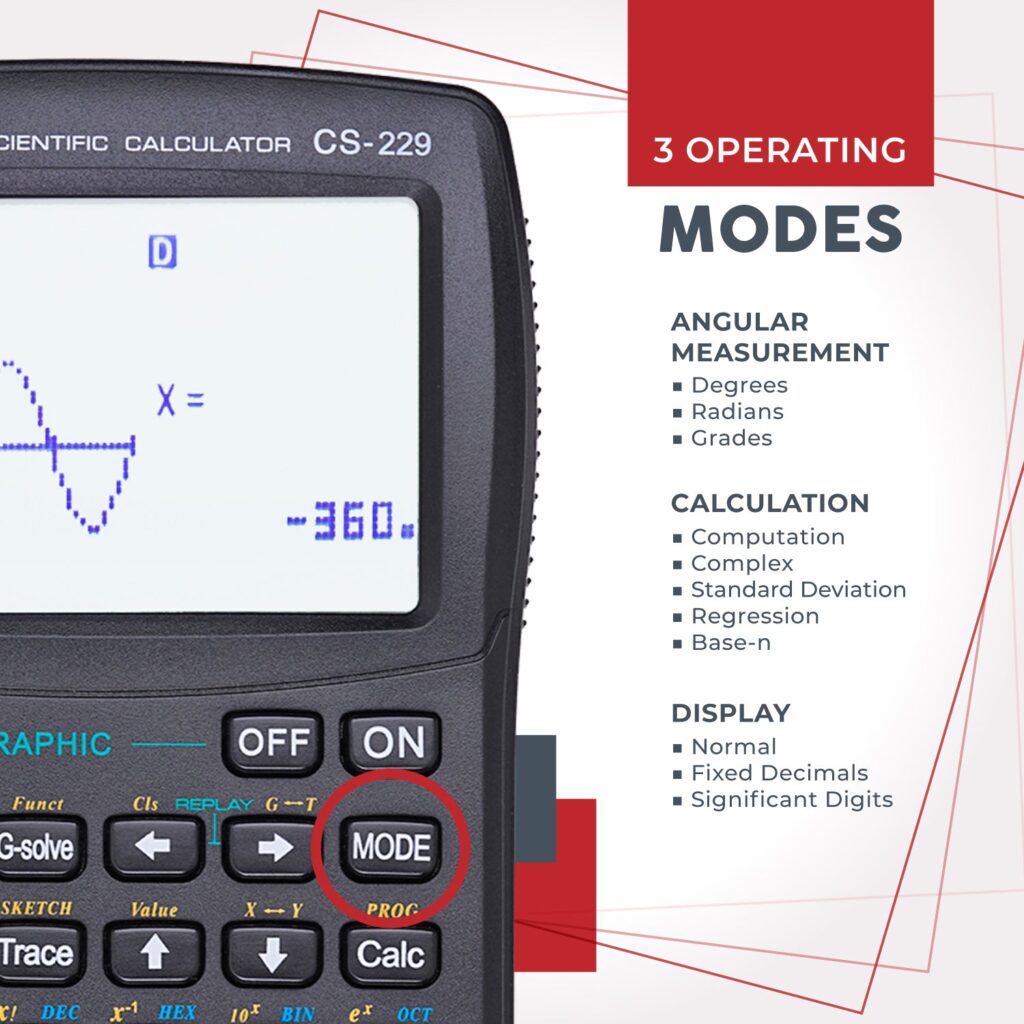 |
SCIENTIFIC CALCULATOR WITH GRAPHIC FUNCTION – This is a scientific calculator that is able to show graphs of formulas. It features a screen large enough to be able to display graphs and equations simultaneously, allowing you to see calculations and corrections in high detail. Its 7 x 3.3 size ensures comfortable use.
MULTIPLE MODES – This calculator features 3 operating modes: Angular Measurement, Calculation, and Display modes. More information is available in the photos.
OVER 280 FUNCTIONS – Including fractions, statistics, complex number calculations, linear regression, standard deviation, permutations, and variable solving.
GREAT FOR MANY COURSES – Perfect for Advanced and Beginner courses including Pre-Algebra, Algebra I, Algebra II, Geometry, Trigonometry, Calculus, AP Calculus, AP Statistics, Biology, Chemistry, Physics, Finance & Business. PLEASE NOTE – If you are not able to turn on the calculator, please press the reset button on the back!
![]()
|
Model Number |
DESCRIPTION |
Size (Inch) |
Weight (LB) |
UPC Code |
Qty/Carton |
|
CS-229B |
Scientific Graphic and Engineering Calculator (Black) |
7.1 X 3.5 X 1.1 |
0.45 |
813629029730 |
20/80 |
Premium Commercial 12 Digits Basic Calculator (White)
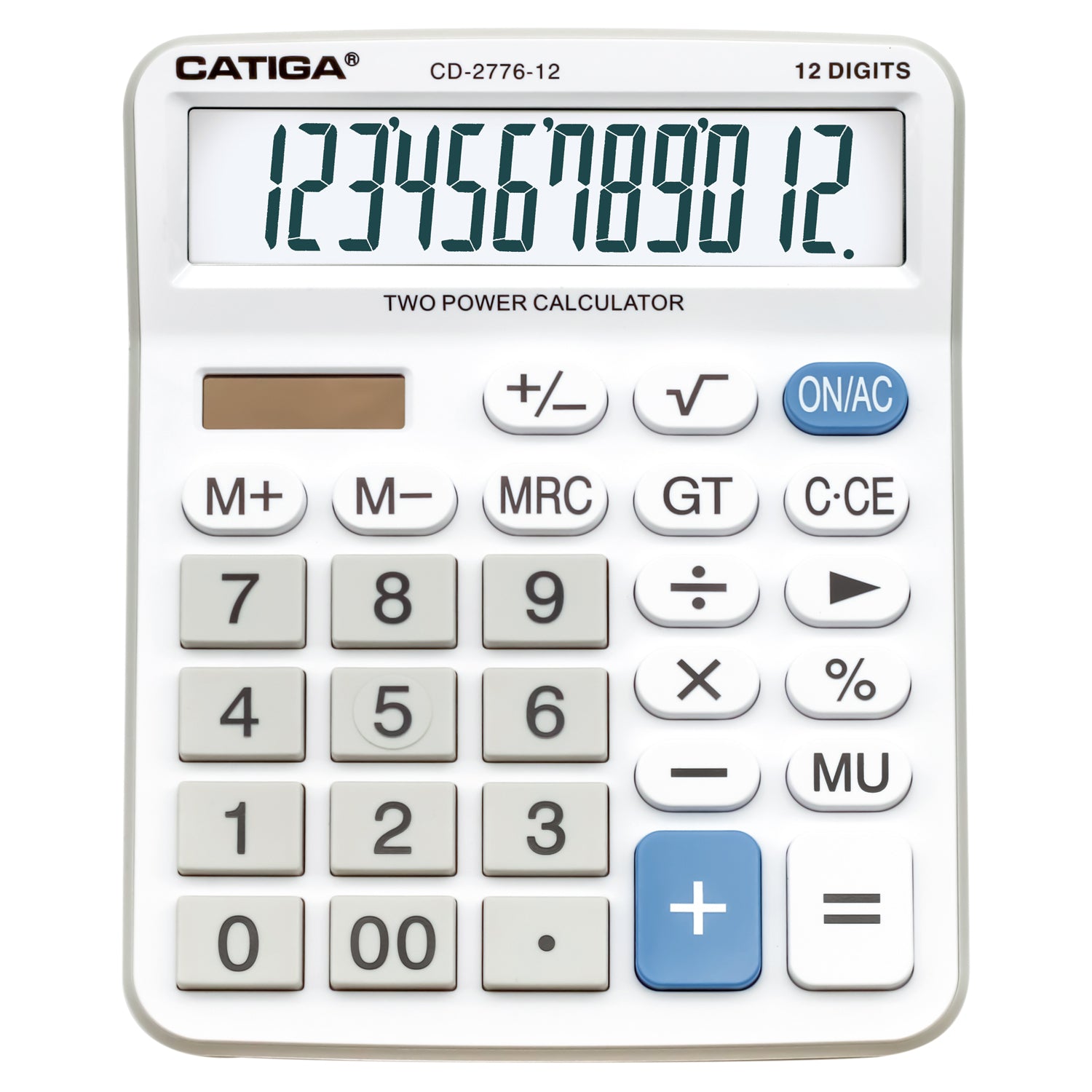
Product Description
GIANT CLEAR DISPLAY - Large 5-inch and clear 12-digit display screen allows for easy readability and usage, relieving any strain on your eyes.
USEFUL FUNCTIONS - Grand Total/Markup/Memory Clear and Recall/Memory Add/Subtract Function keys help with basic and complex calculations.
LARGE EASY TO USE DESIGN - Large buttons and Easy To Read Display make it simple and convenient to use, whether at home or the office.
EFFICIENT ENERGY SOURCE - Dual solar energy and battery power sources give this product a long-lasting battery life, so you never have to worry about running out of power. Also has Auto Power-Off. The calculator will turn itself off after about 6 minutes of being idle.
HIGHLY DURABLE - Well built and durable plastic keys allow for constant use without any wear and tear, giving you the feel of quality.
![]()
|
Model Number |
DESCRIPTION |
Size (Inch) |
Weight (LB) |
UPC Code |
Qty/Carton |
|
CD-2776W |
Premium Commericial 12 Digits Basic Calculator (White) |
7.5 X 5.9 X 1.5 |
0.63 |
813629029853 |
10/40 |
Premium Commercial 12 Digits Basic Calculator (Black)

Product Description

GIANT CLEAR DISPLAY - Large 5 Inch and clear 12-digit display screen allows for easy readability and usage, relieving any strain on your eyes.
USEFUL FUNCTIONS - Grand Total/Markup/Memory Clear and Recall/Memory Add/Subtract Function keys help with basic and complex calculations.
LARGE EASY TO USE DESIGN - Large buttons and Easy To Read Display make it simple and convenient to use, whether at home or the office.
EFFICIENT ENERGY SOURCE - Dual solar energy and battery power sources give this product a long-lasting battery life, so you never have to worry about running out of power. Also has Auto Power-Off. The calculator will turn itself off after about 6 minutes of being idle.
HIGHLY DURABLE - Well built and durable plastic keys allow for constant use without any wear and tear, giving you the feel of quality.
![]()
|
Model Number |
DESCRIPTION |
Size (Inch) |
Weight (LB) |
UPC Code |
Qty/Carton |
|
CD-2776B |
Premium Commericial 12 Digits Basic Calculator (Black) |
7.5 X 5.9 X 1.5 |
0.63 |
813629029846 |
10/40 |