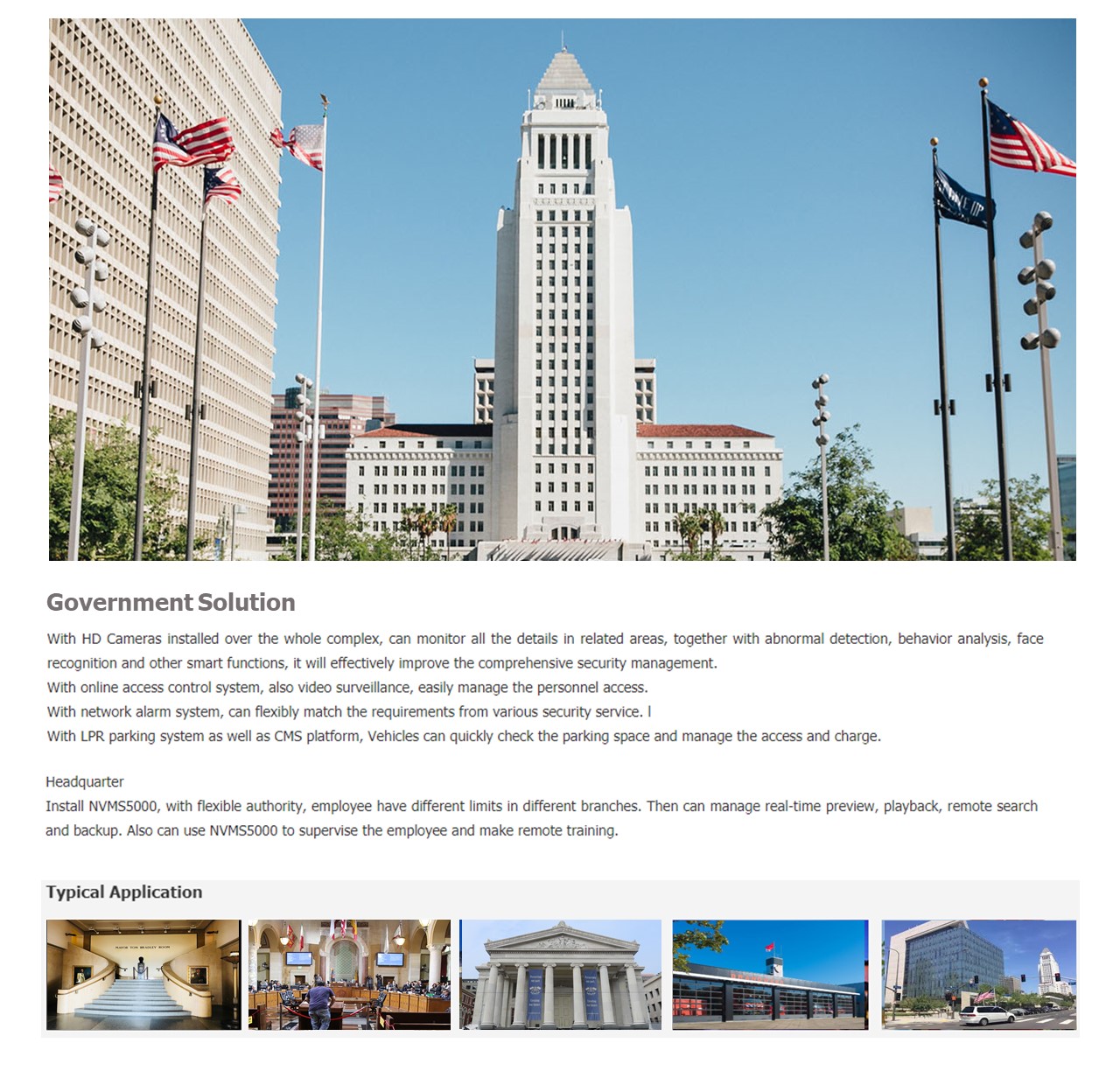Q: My wireless keyboard is not working
A: For models with a connect button
Turn the keyboard off and then take the batteries out. Toggle the power switch on then back off. Put the batteries back in. Make sure the batteries are in the correct orientation.
Turn the keyboard back on. (you can skip this step if your model does not have a power switch)
The next steps are time sensitive. Make sure you read these instructions completely before doing them.
Find a USB slot at towards the front of the computer. The keyboard must be within 1 foot of the USB receiver when connecting.
As soon as you plug the USB receiver in the computer, press and hold the connect button for about 10 seconds.
The keyboard should be connected. If it’s not connected, try a different USB slot.
For models without a connect button
Turn the keyboard off and then take the batteries out. Toggle the power switch on then back off. Put the batteries back in. Make sure the batteries are in the correct orientation.
Turn the keyboard back on. (you can skip this step if your model does not have a power switch)
The next steps are time sensitive. Make sure you read these instructions completely before doing them.
Find a USB slot at towards the front of the computer. The keyboard must be within 1 foot of the USB receiver when connecting.
As soon as you plug the USB receiver in the computer, press and hold the ESC key and the letter K together for about 10 seconds.
The keyboard should be connected. If it’s not connected, try a different USB slot.
Q: My wireless mouse is not working
A: For models with a connect button
Plug in the USB receiver into your computer, it must be within a foot from the mouse when connecting. As soon as you plug in the receiver, press and hold down the connect button for 10 seconds.
For models without a connect button
Plug in the USB receiver into your computer, it must be within a foot from the mouse when connecting. As soon as you plug in the receiver, hold down the right click button and the scroll wheel down at the same time for 10 seconds.
Q: Mini Keyboard types numbers when attempting to type on the right side of the keyboard.
A: Keyboard is not a full-sized keyboard It integrates the number pad with the right side of the keyboard, Press and hold Fn key, then press (Num Lock) key.
Q: My Nuscan 4100B, 2500TB, 3500TB scanner won’t work
A: These models are Bluetooth therefore you need to pair it to your computer/laptop/device through Bluetooth.
Q: How do I install my webcam
A: It’s a plug and play model, please plug in the USB cable to a USB port on your PC and it will automatically install the standard windows driver (if you have an integrated webcam, please disable it first). You may use any camera app to test that it’s working.
Q: How do I adjust settings of my webcam
A: You can download our Advanced Programmable Driver to adjust settings from this link: http://adesso.com/UploadFiles/CyberTrack_Driver_V2.02.zip
http://adesso.com/UploadFiles/CyberTrack_Mac_Driver.zip
Q: How can I fix the mirroring image from my webcam
A: You may either use our driver or a firmware upgrade.
Q: My webcam is having issues
A: Please check our website to see if there is any new firmware updates for your webcam
Q: I keep receiving a microphone is muted error, how do I fix this
A: Please open up your microphone properties and select the levels tab, click on the sound logo with the red circle next to it to unmute it, click apply to finish.
Q: How do I control the zoom of the camera
A: You can zoom in/out with our webcam driver:
Q: I lost my USB receiver/dongle, how can I get a replacement
A: If you are under warranty please contact our RMA department, if you are not under warranty please go on our website and search for the compatible receiver # for your product and purchase from our site.
Q: My wireless mouse is having intermittent issues
A: Please do a reset, unplug the USB receiver from your computer, plug it back in and hold down the right click button and scroll wheel down together for 10 seconds
Q: My wireless barcode scanner isn’t scanning
A: Please try performing a factory reset, if that does not work, please pair the scanner to the cradle in case it got unpaired
Q: Can I use a universal USB receiver for my wireless product
A: No our products will only work with it’s own Adesso receiver
Q: Will Adesso keyboards and mice work with Chromebook
A: They will function as plug and play only
Q: I am being asked for a pin when connecting through Bluetooth
A: Use either 0000 or 1234
Q: How long is the warranty
A: One year from date of purchase
Q: Why doesn’t my PS/2 product work when I plug it in
A: You need to shut off your computer then plug in the PS/2 product, then you can turn on the computer and it should work
Q: What do the function keys do
A: Not all models have the same function keys, please check the quick start guide for an overview
Q: I can’t find the programmable driver for my touchpad
A: If your touchpad has a glide point logo you can find the glide point driver on our website, if it does not have a glide point logo then it is plug and play and is not programmable.
Q: My tablet pen cursor jumps around the screen
A: Adjust pen pressure sensitivity through the software
Q: My Xtream P600 can’t use both microphone and audio at the same time on zoom/teams
A: please contact the RMA department for a replacement
Q: I can’t find software for my iMouse T series for my Mac
A: These models are only programmable under Window devices and are only plug and pay for Mac
Q: How can I program the buttons on my product
A: If your model has a programmable driver, you can find it on the website to download, if it’s only plug and play you will not be able to program it
Q: My smart card reader is not pulling any information
A: Software is required to use smart card readers, we only provide the hardware