Step 1. Search camera IP by CyberView Tools
Connect the IPC directly to the laptop or desktop with an Ethernet cable. And use the Linux command to ping the IP address of the camera.
Check if it is reachable. If you do not know the camera IP. Please download CyberView Tool from our official website and use CyberView Tool to search for the camera IP.
( https://www.gyration.com/UploadFiles/CyberView_Tools.zip )
- If the IP of the camera is reachable, then please try factory default or upgrade the IPC.
Note: Please contact technical support for obtaining the latest firmware or further assistance.
- Sometimes the IP cannot be found by Eztools even when the PC can recognize the local connection, then Wireshark, a packet capture tool, is required for searching for IP addresses. Please refer to FAQ for how to capture the camera IP by Wireshark.
If the IP address is correct and the destination is still unreachable or unable to find IP, please follow step 2.
Step 2. IR light status
Please check the IR light and see if it is blinking or Solid. IR lights keep flashing means the camera is starting up and usually the camera will be activated after 3 times flashing.
If the IR lights keep flashing, steady on, or no responses that mean failed to start.
Step 3. Interchange test
Please try to change the power adaptor and network cable. If none of these 3 solutions works, then please contact Gyration Technical support for further troubleshooting