Generally speaking you should not have problems with the cursor drifting since the mouse was calibrated prior to shipping. Turn the mouse off then on, to reset the device. Double click the Gyro activation button (this will keep the gyro on).
Set the mouse on a steady surface (table top). Since this is a mouse you will have to set it on its side or with the front of the mouse hanging over the edge, otherwise the desktop sensor will automatically activate and stop the Gyro function.
The cursor will start to drift but should stop within 7 to 10 seconds as the Gyro re calibrates.
FAQ Group: Air Mouse Mobile
When using the Mouse in the air, the cursor is visible but shows no movement.
It is possible that the gyroscope is not activated. Squeeze or double-click the trigger on the bottom of the mouse.
The cursor moves too fast or too slow.
The speed or acceleration may not be set properly. Change the cursor tracking speed in the mouse control panel.
My wireless network is causing interference. Can this be corrected?
The Gyration 2.4GHz product uses a technique called interference avoidance so it will automatically channel away from wireless networks, Bluetooth devices etc. The problem with network interference generally is caused by the wireless router or access point being set up to broadcast over the entire 2.4GHz band. There should be set up options in the router or access point to set the broadcast bandwidth to something other than all 800 channels available in the 2.4GHz band. Once the SSID is changed the problem should go away (preferred non-overlapping channels are 1, 6, and 11).
The Cursor movement is choppy or erratic.
Move the USB receiver to a different USB port (front of system vs. back) or try a short USB extension cable to move the USB receiver.
or
There could be radio interference. Move the receiver away from other electronic devises (e.g. monitor, speakers, radio, etc.).
My mouse does not respond to any button press and the lights do not flash anymore.
First, check on the underside of the mouse to confirm that the power switch is on. If it is, then there’s a good chance that the batteries are exhausted. Replace the AAA mouse batteries, checking for proper orientation.
Troubleshoot my Air Mouse Mobile product installation.
Where do I download the MotionTools software for my PC or Mac?
Can I use the Air Mouse Mobile with my Unix or Linux system?
Unfortunately not. The Air Mouse Mobile is designed and supported to work on PC Windows (Windows XP and above) and on Apple Mac (OS X Snow Leopard and above) systems only.
Does the Air Mouse Mobile work on a Mac?
The Air Mouse Mobile is designed and supported to work on PC Windows (Windows XP and above) and on Apple Mac (OS X Snow Leopard and above) systems.