In this state, the mouse does not respond to any button press, not even the “connect” button on the mouse. This is an indication that the mouse battery is low. Place mouse on charging cradle (It takes 5 hours to completely recharge battery), remove mouse, and press the connect button on the mouse. A quick blue flash should appear on the mouse – indicating the mouse has started up and is active. If the mouse was placed on charger for five hours and was previously connected, a three level-amber flash will appear quickly followed by an active blue LED.
FAQ Group: Air Mouse Elite
The cursor drifts off the screen.
Generally speaking you should not have problems with the cursor drifting since the mouse was calibrated prior to shipping. If you do experience drift just set the mouse on the charge cradle for 5 minutes and it will recalibrate.
When using the Mouse in the air, the cursor is visible but shows no movement.
It is possible that the gyroscope is not activated. Squeeze or double-click the trigger on the bottom of the mouse.
The cursor moves too fast or too slow.
The speed or acceleration may not be set properly. Change the cursor tracking speed in the mouse control panel.
When pressing the Activate trigger, the LED on the mouse is off.
In this state, the mouse does not respond to any button press, not even the “connect” button on the mouse. This is an indication that the mouse battery is low. Place mouse on charging cradle (It takes 5 hours to completely recharge battery), remove mouse, and press the connect button on the mouse. A quick blue flash should appear on the mouse – indicating the mouse has started up and is active. If the mouse was placed on charger for five hours and was previously connected, a three level-amber flash will appear quickly followed by an active blue LED.
When pressing the trigger button, the LED on the mouse is flashing.
Your batteries are low. Recharge the internal battery pack by placing the mouse on its charging cradle.
My wireless network is causing interference. Can this be corrected?
The Gyration 2.4GHz product uses a technique called interference avoidance so it will automatically channel away from wireless networks, Bluetooth devices etc. The problem with network interference generally is caused by the wireless router or access point being set up to broadcast over the entire 2.4GHz band. There should be set up options in the router or access point to set the broadcast bandwidth to something other than all 800 channels available in the 2.4GHz band. Once the SSID is changed the problem should go away (preferred non-overlapping channels are 1, 6, and 11).
The Cursor movement is choppy or erratic.
There could be radio interference. Move the receiver away from other electronic devises (e.g. monitor, speakers, radio, etc.).
The Mouse LED comes on when the activate button is pressed, but the receiver is unresponsive.
It is possible that your Mouse and Receiver are not synchronized. Connect the devices as shown in your Quick Start Guide.
My mouse does not respond to any button press and the lights do not flash anymore.
In this state, the mouse does not respond to any button press, not even the “connect” button on the mouse. This is an indication that the mouse battery is low. Place mouse on charging cradle (It takes 5 hours to completely recharge battery), remove mouse, and press the connect button on the mouse. A quick blue flash should appear on the mouse – indicating the mouse has started up and is active. If the mouse was placed on charger for five hours and was previously connected, a three level-amber flash will appear quickly followed by an active blue LED.